this post was submitted on 07 Jul 2023
83 points (97.7% liked)
Programmer Humor
32000 readers
1744 users here now
Post funny things about programming here! (Or just rant about your favourite programming language.)
Rules:
- Posts must be relevant to programming, programmers, or computer science.
- No NSFW content.
- Jokes must be in good taste. No hate speech, bigotry, etc.
founded 5 years ago
MODERATORS
you are viewing a single comment's thread
view the rest of the comments
view the rest of the comments
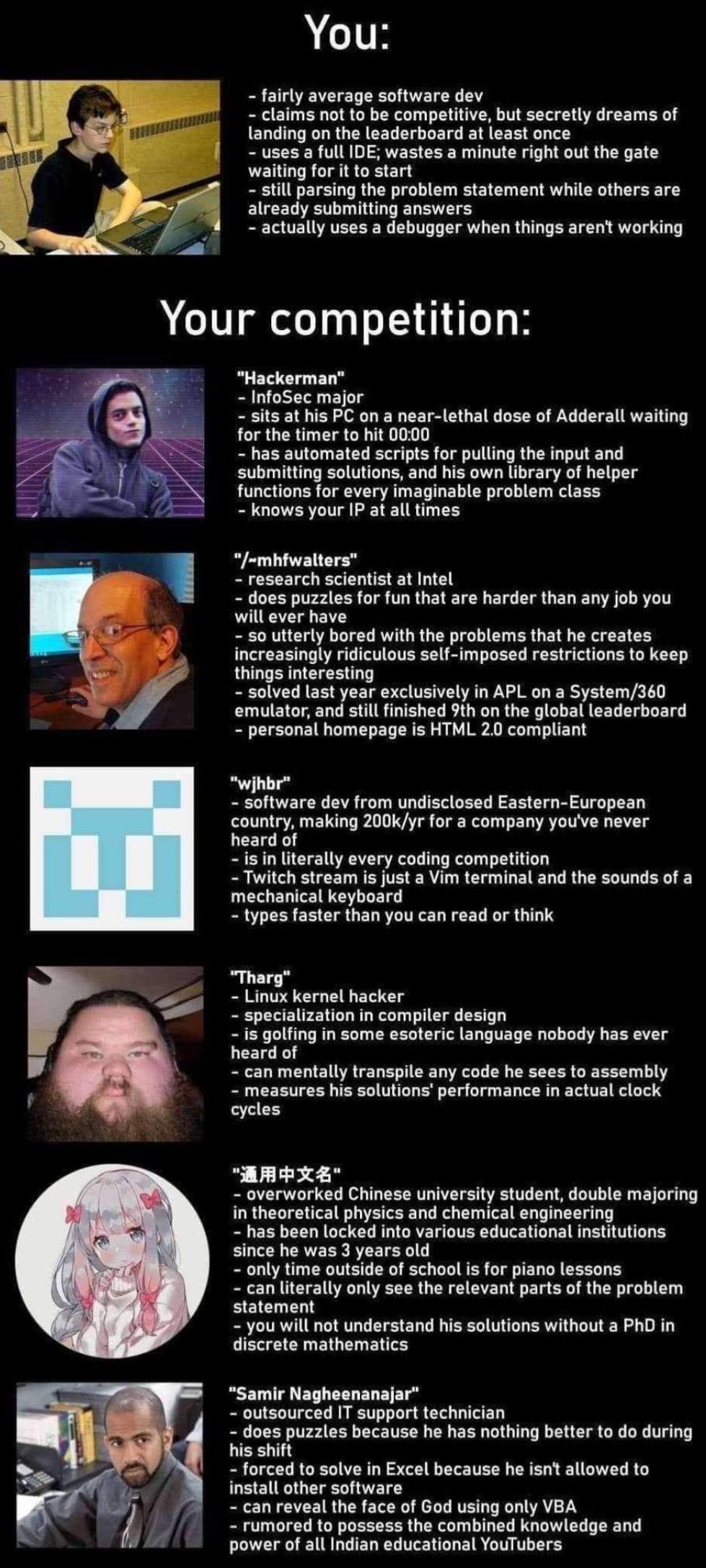
Ten years into casual programming and I still don’t know how to use a debugger.
I believe in a conspiracy theory that nobody uses debuggers.
console.logcounts as “a debugger”, right?It does for me!
Yes, but only because it gives you a link to where that was run. Click the link to the right with filename:lineNumber, and it will open the sources tab to that line. Set a breakpoint and rerun to pause there, then step through the code's execution.
Of course, if you're using minified or processed code, this will be more difficult, in that case figure out how to do it in VS Code.
I use them daily. It makes it so much easier to work with an existing code base
Yep. Once you get the hang of it, you will cringe to think of all the wasted effort that came before. But getting the hang of it takes dedication.
It’s easy, you just step, step, step, step in, or wait, over, or, oops.
Watch a Video or read something because it really is an invaluable tool. But here's a crash course:
Debuggers, or IDEs, let you step through your code in slo-mo so you can see what is happening.
There are many other things an IDE can do to help you, so def look into it more if you want to save yourself a lot of insanity. But this is a good starting point.
If you're developing for the web use F12 to open web tools, and when an error happens, click the file/line number to see that point in the Sources tab, and you can debug there.
Thank you for writing this out
That sounds really cool